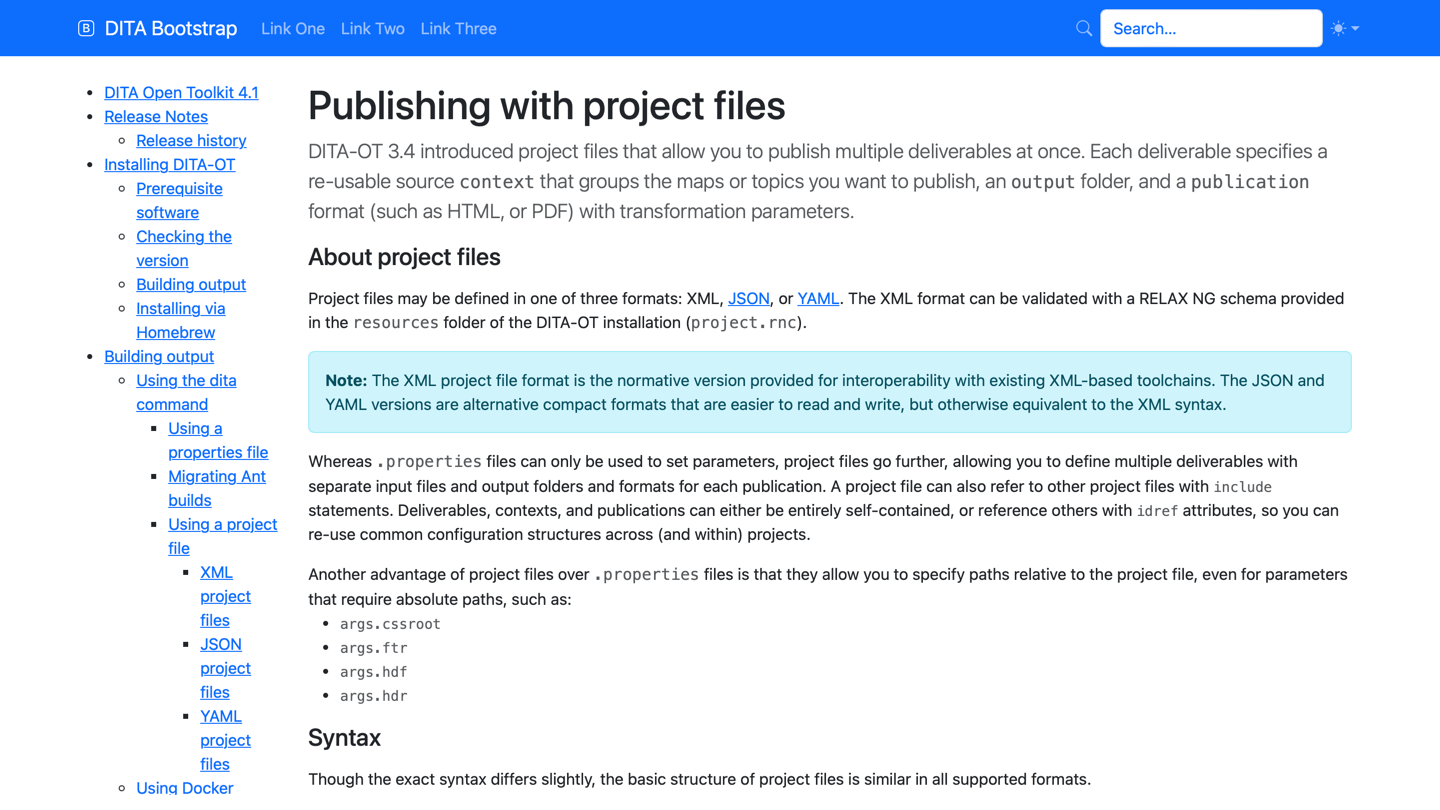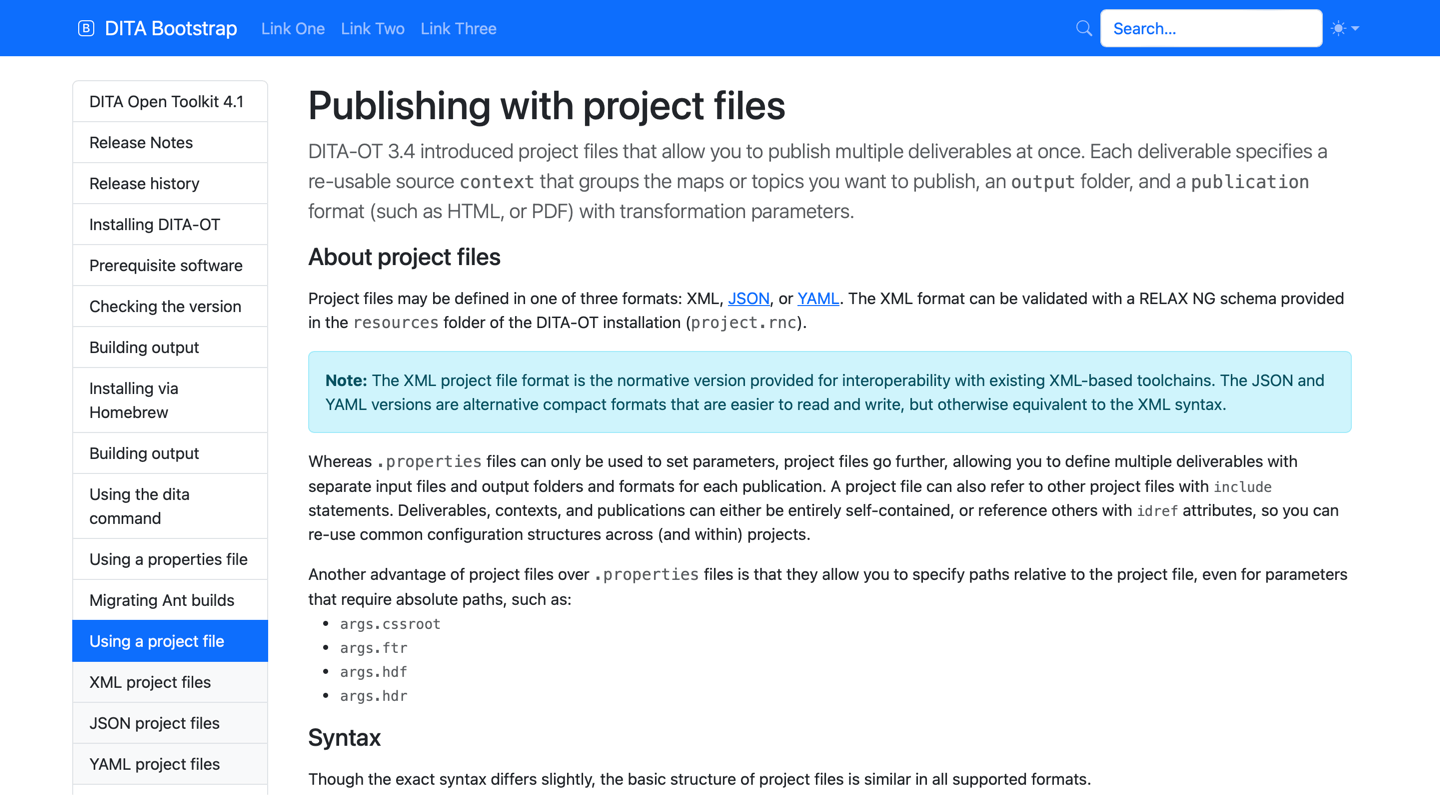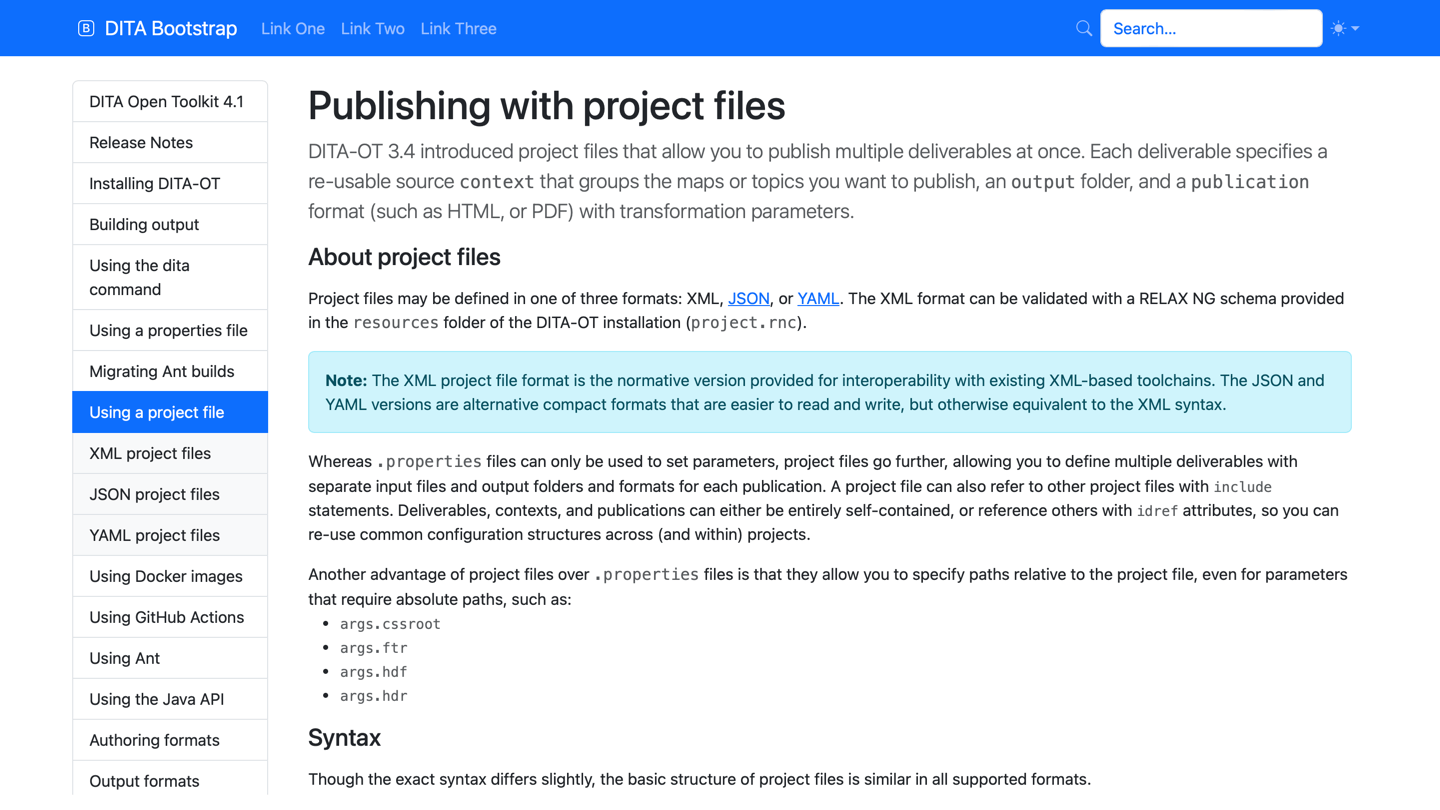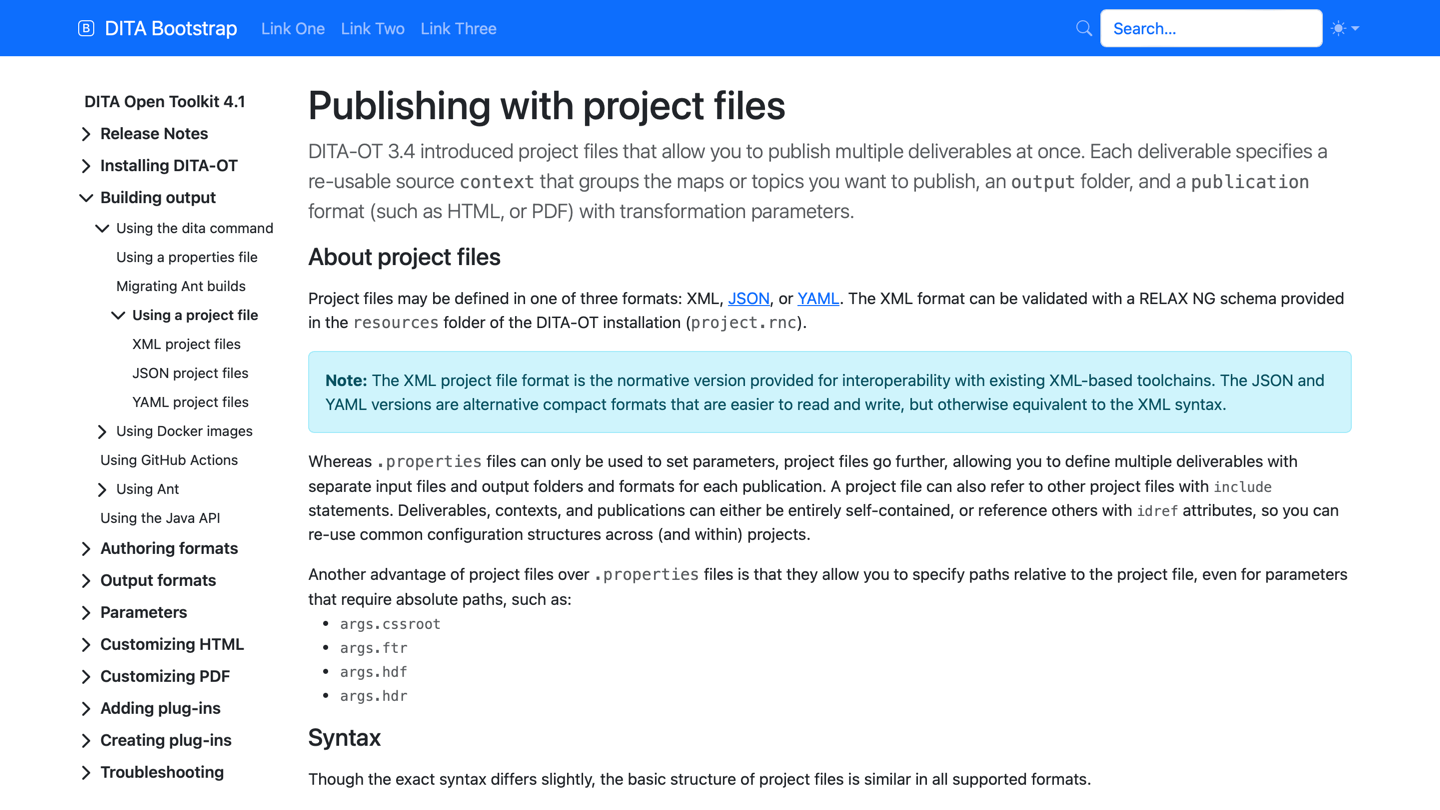Navigation Menus
Add a responsive Bootstrap-styled table of contents to your HTML output.
Sidebar
The plug-in extends the standard HTML5 table of contents (ToC) navigation parameter --nav-toc to add table of contents items to the navigation sidebar. (The navigation is rendered as a sidebar in desktop browsers and collapsible on smaller devices.)
By default, the plug-in uses the partial option to include the current topic in the ToC along with its parents, siblings and children. As with the default HTML5 plug-in, the full option can also be used to generate a complete ToC for the entire map, or none to disable the table of contents entirely.
As of version 5.3.1, the plug-in provides five new options to style the table of contents navigation with either the Bootstrap list group component, nav-pills, or collapsible menus.
- list-group-full – Styled full ToC within a Bootstrap list group
- list-group-partial – Partial ToC with the current topic, parents, siblings, and children in a list group
- nav-pill-full – Styled full ToC using Bootstrap nav-pills
- nav-pill-partial – Partial ToC with the current topic, parents, siblings, and children using Bootstrap nav-pills
- collapsible – Styled full ToC using collapsible list elements
To use these options, pass the desired value to the dita command via the --nav-toc parameter:
dita --input=path/to/your.ditamap \
--format=html5-bootstrap \
--nav-toc=<sidebar-style>
The sidebar is hidden by default on mobile. To ensure that the sidebar content can be accessed, the header file must include the following toggle with @data-bs-target="#bdSidebar"
and @data-bs-toggle="offcanvas":
<div class="bd-navbar-toggle">
<button class="navbar-toggler p-2" type="button"
data-bs-toggle="offcanvas" data-bs-target="#bdSidebar"
aria-controls="bdSidebar" aria-label="Toggle docs navigation">
<i class="bi bi-list"/>
</button>
</div>The look and feel of the mobile sidebar header can be altered using the --bootstrap.sidebar.hdr parameter and supplying an HTML header file:
dita --input=path/to/your.ditamap \
--format=html5-bootstrap \
--nav-toc=<sidebar-style> \
--bootstrap.sidebar.hdr=path/to/your.headerThe plug-in includes a sample header.
No footer is added to the sidebar by default, but a custom sidebar footer can be added using the --bootstrap.sidebar.ftr parameter and supplying an HTML footer file:
dita --input=path/to/your.ditamap \
--format=html5-bootstrap \
--nav-toc=<sidebar-style> \
--bootstrap.sidebar.footer=path/to/your.footerThe plug-in also includes a sample custom footer.
Menu bar
Additionally, the first-level navigation menu can be switched to a horizontal Bootstrap navbar to reduce the depth of the ToC. To use this option, add the --menubar-toc.include=yes parameter to the dita command:
dita --input=path/to/your.ditamap \
--format=html5-bootstrap \
--nav-toc=list-group-partial \
--menubar-toc.include=yes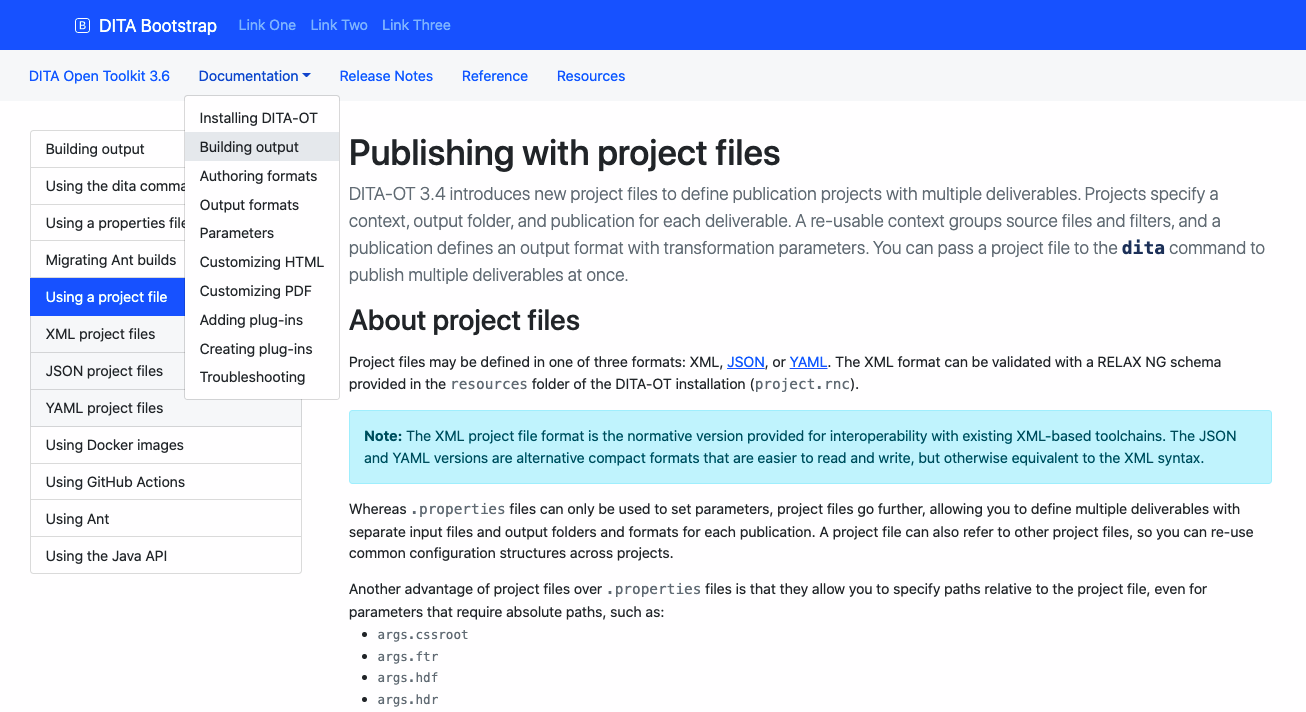
Top bar
A collapsible menu placed above the main menu can be included by adding the --bootstrap.topbar.hdr parameter to the dita command:
dita --input=path/to/your.ditamap \
--format=html5-bootstrap \
--nav-toc=<sidebar-style> \
--bootstrap.topbar.hdr=path/to/your.header
The plug-in also includes a sample custom header.
Dividers
Dividers can be added to items rendered in collapsible sidebars and menus by adding the
<othermeta name="divider"> element to the <topicmeta> element in the DITA map topic reference. You can specify a label for the divider via the
@content attribute on the <othermeta> element.
<topicref navtitle="Search Box" format="dita" type="topic" href="search-box.dita">
<topicmeta>
<othermeta name="divider" content="Additional Plug-ins"/>
</topicmeta>
</topicref>